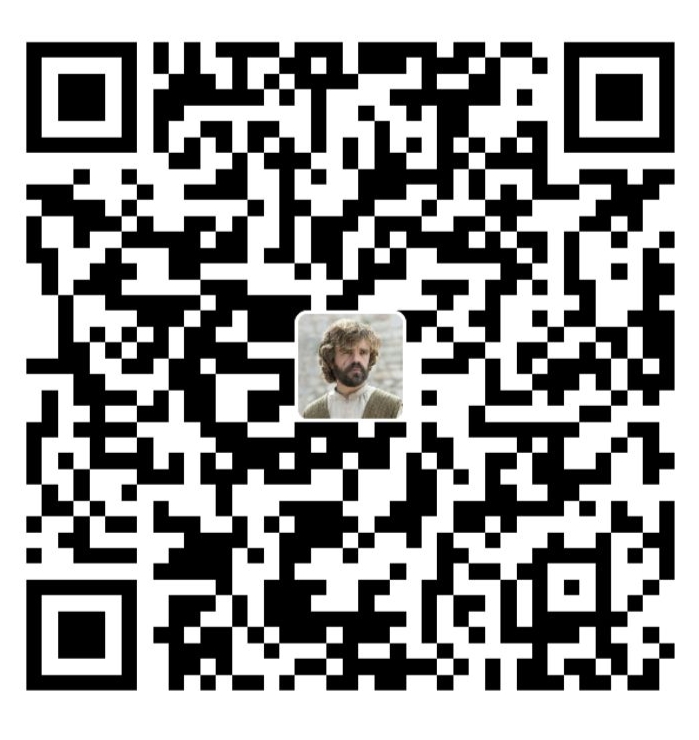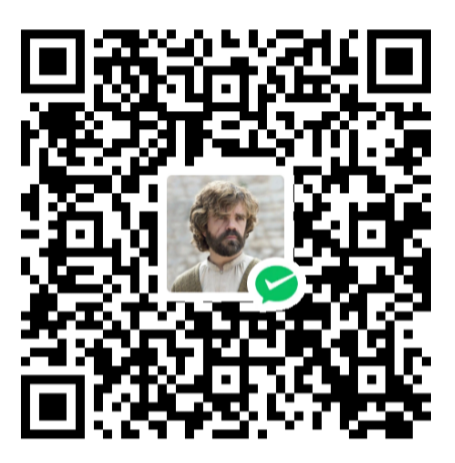超链接小组件
一个超链接小组件
缘起
最近想制作一个参考文献的小组件,用于在文末显示所有的参考文献。过程中又想搞一个好看点的超链接小组件,于是就有了本篇
实现
基础功能
基础功能其实很简单,我们只需要传入一个标题和一个链接,然后渲染一个<a>标签即可
import React from "react";
interface Props {
title: string;
url: string;
}
const Link = ({ title, url }: Props) => {
return (
<a href={url} target="_blank" rel="noopener noreferrer">
{title}
</a>
);
};
export default Link;
点击参数
这一部分是修改链接点击时的操作,比如是否打开一个新的标签页,以及当链接和当前 url 相同时的操作等
Docusaurus 中获取当前 url 的方法可参考这里
我们需要处理的是 <a> 链接的两个参数,href 和 target,逻辑如下
效果如下:
-
打开新页面跳转到主页
超链接小组件
<Link2 title="超链接小组件" url="/" /> -
在当前页面跳转到主页
超链接小组件
<Link2 title="超链接小组件" url="/" open="sameTab" /> -
在新页面打开本页
超链接小组件
<Link2 title="超链接小组件" url="/blog/Link" onSameUrl="open" /> -
关闭链接
超链接小组件
<Link2 title="超链接小组件" url="/blog/Link" onSameUrl="disable" /> -
刷新本页
超链接小组件
<Link2 title="超链接小组件" url="/blog/Link" open="sameTab" />
import { useLocation } from "@docusaurus/router";
import React from "react";
interface Props {
title: string;
url: string;
open?: "newTab" | "sameTab";
onSameUrl?: "open" | "refresh" | "disable";
}
const Link = ({
title,
url,
open = "newTab",
onSameUrl = "refresh",
}: Props) => {
const isSameUrl = useLocation().pathname === url;
return (
<a
href={isSameUrl ? (onSameUrl === "disable" ? undefined : url) : url}
target={
open === "newTab"
? isSameUrl
? onSameUrl === "open"
? "_blank"
: undefined
: "_blank"
: undefined
}
rel="noopener noreferrer"
>
{title}
</a>
);
};
export default Link;
样式
若想在你的 docusaurus 网站中使用下面的样式,请先参考这里,配置好如下内容
- tailwindcss
- classNames
由于只演示样式,笔者在下面都关闭了链接的跳转功能(即设置为onSameUrl="disable")
颜色
笔者使用了 tailwindcss 的颜色来进行演示。这里使用了 useColorMode 钩子来获取当前主题颜色,然后通过 classNames 来动态设置颜色,效果如下。会随着主题颜色的变化而变化,并且会在 hover 时改变颜色
import { useLocation } from "@docusaurus/router";
+ import { useColorMode } from "@docusaurus/theme-common";
+ import classNames from "classnames";
import React from "react";
interface Props {
title: string;
url: string;
open?: "newTab" | "sameTab";
onSameUrl?: "open" | "refresh" | "disable";
}
+ const colors = [
+ {
+ main: "text-blue-500",
+ hover: "hover:text-blue-600",
+ },
+ {
+ main: "text-gray-500",
+ hover: "hover:text-gray-400",
+ },
+ ];
const Link = ({
title,
url,
open = "newTab",
onSameUrl = "refresh",
}: Props) => {
+ const color = colors[useColorMode().colorMode === "dark" ? 1 : 0];
const isSameUrl = useLocation().pathname === url;
return (
<a
+ className={classNames({
+ "relative inline-block transition-all duration-300 ": true,
+ [color.main]: true,
+ [color.hover]: true,
+ })}
href={isSameUrl ? (onSameUrl === "disable" ? undefined : url) : url}
target={
open === "newTab"
? isSameUrl
? onSameUrl === "open"
? "_blank"
: undefined
: "_blank"
: undefined
}
rel="noopener noreferrer"
>
{title}
</a>
);
};
export default Link;
动态下划线
接下来是实现一个动态下划线的效果,效果如下。其特点为,当鼠标进入时,下划线会从左向右画出,而当鼠标离开时,下划线会从右向左擦除

接下来就来一步步讲如何实现
1. 添加一个下划线
这一步其实还算比较简单,在之前的组件中,显示 title 的下方加一个 span,添加如下样式即可
...
const colors = [
{
main: "text-blue-500",
hover: "hover:text-blue-700",
+ underScore: "bg-blue-400",
},
{
main: "text-gray-500",
hover: "hover:text-gray-400",
+ underScore: "bg-gray-300",
},
];
const Link = ({
...
}: Props) => {
...
return (
<a
...
>
{title}
+ <span
+ className={classNames({
+ "absolute left-0 bottom-0 h-0.5": true,
+ "w-full": true,
+ [color.underScore]: true,
+ })}
+ />
</a>
);
};
在这里就体现出了使用 classNames 这个库的好处,可以更条例的写样式,并且可以很方便的条件渲染样式,在接下来的步骤更会体现出他的优点
2. 添加 hover 动画
接下来就是添加在 hover 时的动画效果
我们首先添加一个 hover 的状态,当鼠标进入时,将 hover 设置为 true,当鼠标离开时,将 hover 设置为 false
然后根据 hover 的值来决定下划线的宽度,当 hover 为 true 时,下划线的宽度为 100%,当 hover 为 false 时,下划线的宽度为 0,再添加一个 transition-all 的过渡动画,就可以实现 hover 动画了
...
const Link = ({
...
}: Props) => {
+ const [hover, setHover] = useState(false);
const color = colors[useColorMode().colorMode === "dark" ? 1 : 0];
const isSameUrl = useLocation().pathname === url;
return (
<a
...
+ onMouseEnter={() => setHover(true)}
+ onMouseLeave={() => setHover(false)}
>
{title}
<span
className={classNames({
- "absolute left-0 bottom-0 h-0.5": true,
+ "absolute left-0 bottom-0 h-0.5 transition-all duration-500": true,
- "w-full": true,
+ "w-full": hover,
+ "w-0": !hover,
[color.underScore]: true,
})}
/>
</a>
);
};
但这个效果并不是笔者想要的,笔者想要的是当鼠标离开时,下划线可以从右向左擦除
3. 添加擦除动画
我们可以发现,上一步的擦除是从左向右,那我们直接将左对齐改成右对齐试一下。为了方便演示,笔者将两个下划线都添加上去,看一下效果
看着似乎不错,我们只要在进入 hover 时,设置为左对齐,离开时,设置为右对齐即可,让我们试一下
<span
className={classNames({
- "absolute left-0 bottom-0 h-0.5 transition-all duration-500": true,
+ "absolute bottom-0 h-0.5 transition-all duration-500": true,
- "w-full": hover,
+ "w-full left-0": hover,
- "w-0": !hover,
+ "w-0 right-0": !hover,
[color.underScore]: true,
})}
/>
4. 优化
到目前已经看着很完美了,但还没达到笔者的预期。读者们可以试一下以下两组超链接的区别,试着用鼠标快速扫过所有链接
效果应该如下:
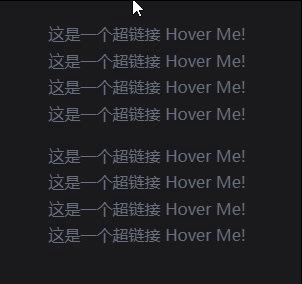
笔者想要的是下面这种效果,即不管是鼠标快速扫过还是悬浮不动,下划线都会先全拉满,再进行下一步的操作。而上一步中的动画,仅仅是检测鼠标是否 hover,当离开 hover 的一瞬间,就会切换到擦除,这样会有一种动画未完成的割裂感
其实现方式如下。首先,在 onMouseEnter 中,我们设置 hover 为 true,同时设置一个 500ms(笔者的 span 动画为 500ms) 的定时器。在 onMouseLeave 中,我们先判断 timeoutId 是否存在,如果存在,则说明刚刚的定时器还没跑完(即进入的动画还没完成),此时我们就等个 300ms,再设置 hover 为 false。如果 timeoutId 不存在,则说明刚刚的定时器已经跑完,此时我们直接设置 hover 为 false 即可。代码如下
- import React, { useRef } from "react";
+ import React, { useRef, useState } from "react";
const Link = ({...}: Props) => {
const [hover, setHover] = useState(false);
const color = colors[useColorMode().colorMode === "dark" ? 1 : 0];
const isSameUrl = useLocation().pathname === url;
+ const timeoutId = useRef<number | null>(null);
return (
<a
...
onMouseEnter={() => {
setHover(true);
+ if (timeoutId.current) {
+ clearTimeout(timeoutId.current);
+ }
+ timeoutId.current = window.setTimeout(() => {
+ timeoutId.current = null;
}, 500);
}}
onMouseLeave={() => {
+ if (timeoutId.current) {
+ clearTimeout(timeoutId.current);
+ timeoutId.current = window.setTimeout(() => setHover(false), 300);
+ } else setHover(false);
}}
>
...
</a>
);
};
5. 更有甚者
其实到上一步已经差不多了,但无奈笔者有点强迫症,又发现了一点不太舒服的地方。读者可以再试试下面两个超链接,看下划线有什么不同
答案揭晓,上一步做出的效果中,假如用户在下划线擦除的过程中,又进入到了 hover 状态,那么会直接打断施法,直接进入下划线拉满的状态...。而下面优化过的版本是,在这种情况下,会直接开一个新的动画,且对上一个的擦除也没有影响,即可能存在一边擦除,一边在画下划线的情况
旧:

新:

笔者只能说,这是一个很细的东西,其实不去管他也无妨。但这里还是给出笔者的解决方案,下面把动画放慢,并切换一下颜色,相信聪明的读者就能看出来是怎么实现的了
其实就是把原来的一个 <span> 拆成了两个,一个负责画下划线,一个负责擦除下划线。而两个动画的逻辑,才是需要着重考虑的,这里笔者直接给出代码,有兴趣的读者可以自行研究
最终优化
import { useLocation } from "@docusaurus/router";
import { useColorMode } from "@docusaurus/theme-common";
import classNames from "classnames";
import React, { useRef, useState } from "react";
interface Props {
title: string;
url: string;
open?: "newTab" | "sameTab";
onSameUrl?: "open" | "refresh" | "disable";
}
const colors = [
{
main: "text-blue-500",
hover: "hover:text-blue-700",
underScore: "bg-blue-400",
},
{
main: "text-gray-500",
hover: "hover:text-gray-400",
underScore: "bg-gray-300",
},
];
const Link = ({
title,
url,
open = "newTab",
onSameUrl = "refresh",
}: Props) => {
const [hover, setHover] = useState(false);
const [leaving, setLeaving] = useState(true);
const timeoutId = useRef<number | null>(null);
const color = colors[useColorMode().colorMode === "dark" ? 1 : 0];
const isSameUrl = useLocation().pathname === url;
return (
<a
href={isSameUrl ? (onSameUrl === "disable" ? undefined : url) : url}
className={classNames({
"relative inline-block transition-all duration-300 ": true,
[color.main]: true,
[color.hover]: true,
})}
onMouseEnter={() => {
setHover(true);
if (timeoutId.current) {
clearTimeout(timeoutId.current);
}
timeoutId.current = window.setTimeout(() => {
timeoutId.current = null;
setLeaving(false);
}, 500);
}}
onMouseLeave={() => {
if (timeoutId.current) {
clearTimeout(timeoutId.current);
timeoutId.current = window.setTimeout(() => {
setHover(false);
setLeaving(false);
}, 300);
window.setTimeout(() => {
setLeaving(true);
}, 350);
} else {
setHover(false);
setLeaving(true);
}
}}
target={
open === "newTab"
? isSameUrl
? onSameUrl === "open"
? "_blank"
: undefined
: "_blank"
: undefined
}
rel="noopener noreferrer"
>
{title}
<span
className={classNames({
"absolute right-0 bottom-0 h-0.5 ": true,
[color.underScore]: true,
"w-0 transition-all duration-500": leaving,
"w-full": !leaving,
})}
/>
<span
className={classNames({
"absolute left-0 bottom-0 h-0.5": true,
[color.underScore]: true,
"w-full transition-all duration-500": hover,
"w-0": !hover,
})}
/>
</a>
);
};
export default Link;
这里有一个比较有意思的点要提一下,通过把 transition-all duration-500 从总是 true,切换到 hover 下,我们就实现了在鼠标进入的时候,会有过渡效果,而在鼠标离开的时候,没有过渡效果(瞬间消失)。而擦除的效果则是反过来,这个使用 classNames 和样式的技巧,在其他地方或许也可以用到
<span
className={classNames({
- "absolute left-0 bottom-0 h-0.5 transition-all duration-500": true,
+ "absolute left-0 bottom-0 h-0.5": true,
- "w-full ": hover,
+ "w-full transition-all duration-500": hover,
[color.underScore]: true,
"w-0": !hover,
})}
/>
其他
距离
当字号 > 3xl 时,应该让下划线和文字之间有一定的距离,效果如下,手动添加了一个 size 的参数